Chillin Agent
Tạo video chỉnh sửa đối thoại, tác nhân chỉnh sửa video hoàn toàn tự động, chỉnh sửa video như lập trình với Cursor
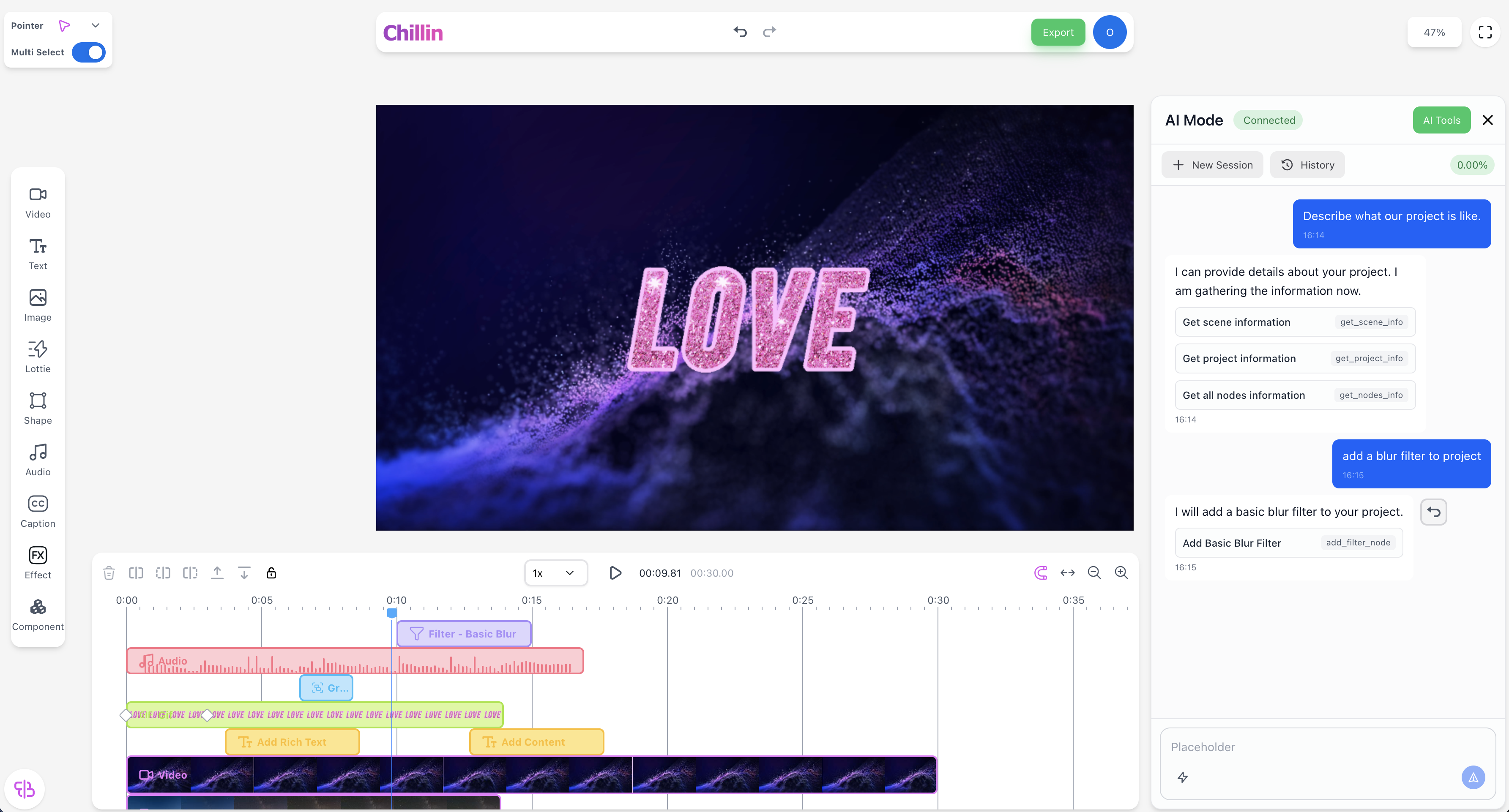
Chỉnh sửa Video Đối Thoại
Chỉnh sửa video như trò chuyện, tác nhân tự động lập kế hoạch và thực hiện
Kích hoạt quy trình chỉnh sửa hoàn chỉnh chỉ với một câu
Phân chia bước thông minh, có thể điều chỉnh bất cứ lúc nào
Lặp lại liên tục cho đến khi hài lòng
Cách nó hoạt động
Quy trình tự động từ ý định đến video cuối cùng
Phân tích yêu cầu và ràng buộc
Tự động chọn và gọi công cụ
Chỉnh sửa thông minh và ứng dụng hiệu ứng
Xuất bằng một cú nhấp chuột, điều chỉnh bất cứ lúc nào
Năng lực cốt lõi
Hỗ trợ hoàn chỉnh từ sáng tạo đến video cuối cùng
Cắt và ghép thông minh, tự động căn chỉnh âm thanh và video
Tự động ngắt câu và căn chỉnh dòng thời gian
Nhiều kiểu dáng, vị trí và màu sắc tùy chỉnh
Tạo biểu đồ động đồng bộ với video
Tạo video nhiều phiên bản dựa trên kịch bản
Không phải chờ tải lên, kiểm soát quyền riêng tư
Khả năng mở rộng MCP
Kết nối công cụ bên ngoài và nguồn dữ liệu qua Giao thức Ngữ cảnh Mô hình để mở rộng khả năng của Đại lý
- Tệp cục bộ và API bên ngoài
- Tích hợp công cụ bên thứ ba
- Luồng công việc tùy chỉnh
Kết nối các nền tảng tự động hóa cho quy trình sản xuất từ đầu đến cuối
Tạo nội dung video cá nhân hóa theo lô
Truy cập vào hệ thống nội bộ doanh nghiệp và thư viện tài sản
Xây dựng công cụ tùy chỉnh để đáp ứng nhu cầu kinh doanh